Extend C Drive Volume Without Format
Many of us may be using a computer or a laptop. In this modern age of technology, it is very important and necessary to be able to use devices like smartphones, computers, or laptops.
 |
Generally, the windows operating system and other software files are installed on the C drive that's why the C drive must require more space may be greater than 80-100 GB.
so, is it possible to extend c drive space? the answer is yes!
When the memory of the device you are using is full, its working speed decreases. you can extend c drive space from d drive or from any other drive or from unallocated space.
In particular, if the operating system is installed on a 'C' drive in a computer or laptop, your computer or laptop will start to hang after the drive 'C' is full.
In that case, your other drives have a lot of space, but the computer is not running properly because the 'C' drive is full.
At that time, we think of formatting a computer, and that idea is natural, isn't it?
This is because you do not know how to use the Unallocated space in other drives for the 'C' drive or How to Extend any Disk Volume Size in your Computer.
In this article we are going to give you information on how to increase the space of any drive with very simple steps and this information will be very useful for everyone.
after carefully reading this article, you may be able to Extend C drive Storage size in windows 10, Windows 8, windows 8.1 Windows 7 and also windows XP too.
>> Free Download Manager Software
How to Extend 'C' or any Disk drive Volume Size in your Computer
there are many methods to extend any disk volume size in your computer but in some methods, there will be a security issue occur.
Method: 1
you can extend size of C drive volume size by Run a command Prompt (cmd). click on start button>Search>Run then enter "diskmgmt.msc" command in Run program.
you will see all drive volume with a drive letter. right-click on 'C' drive then you will see there is an option called 'extend volume' but that will be disabled. see following fig.
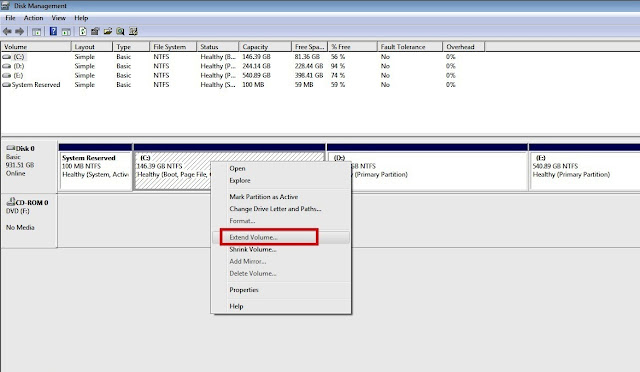 |
| Fig. 1 |
by this method, you can extend any disk drive volume except 'C' drive because of security reasons.
its hard that extend C drive space without any software so can we extend c drive space without formatting?
can you extend c drive partition? or how to extend partition c in windows 7?
or
can we extend c drive space windows 10 or how to extend c drive size in windows 10/ windows 7?
or
how to extend c drive space in windows 7/8/8.1/ 10 without formatting?
many times, some people asking questions, can't extend c drive space?
the answer of all above questions is here!
if you want to extend your 'C' drive and also other drive volume size then follow the second method.
Method: 2
using this method, you can extend C drive memory in your computer. you can allocate space for C drive from another Drive volume.
first of all you must have a third party software called 'Mini Tool Partition Wizard'. you can download a free version of this software here. https://cdn2.minitool.com/?p=pw&e=pw-free.
When you install this software it looks like the following interface.
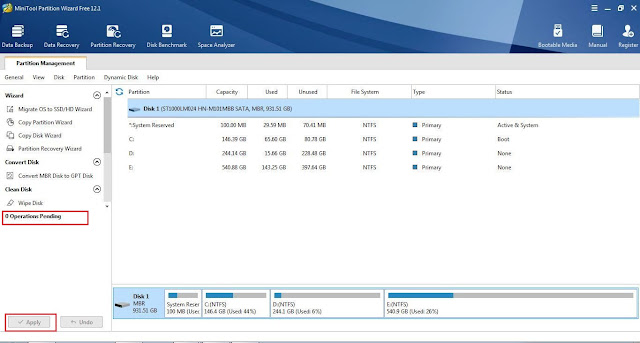 |
| Fig. 2 |
- Create Unallocated space from free space drive.
- Extend from Unallocated space

Post a Comment
your suggestions are always welcome !! thank you very much to visit.