Through various updates, Windows is trying to give you some special features of Windows and is trying to solve a problem with the help of updates.
But does everyone need these updates?
If you are using Windows 10 operating system and are bothered by updates from Windows and a lot of data consumption then this article will be very useful for you.
In this article, we will show you
how to turn off automatic updates from Windows temporary
or permanent.
There are different methods to turn off these windows automatic updates, we will tell you the methods which we have tried it ourselves.
Let's start to learn to stop or turn off Windows 10 automatic updates using the following methods.
Method 1 (turn off Temporarily):
If you want to turn off windows updates for some time or want to pause automatic updates for a specific period then follows this method.Click on ‘Start’ menu > Settings
You will see that there are many settings in the newly opened
window.
Find and click on the ‘Update & Security’ option.
From the left menus, select the ‘Windows Update’ option.
You will see there are some options like Check for updates, Pause updates for 7 days, Change active hours, View update History, Advanced options, etc (see fig. 3).
Find and click on the ‘Update & Security’ option.
From the left menus, select the ‘Windows Update’ option.
You will see there are some options like Check for updates, Pause updates for 7 days, Change active hours, View update History, Advanced options, etc (see fig. 3).
Exact below check ‘updates’, you will see ‘Pause updates for 7 days.’
If you want to pause windows updates for 7 days then simply click on that option. You can temporarily disable automatic updates for 7 days by this processor.
If you want to enable automatic updates then just click on ‘Check for
updates’ after that you receive important updates from windows.
Do you want to resume windows updates for more than 7 days? No problem, we have another option to do it. Just follow the following steps.
Look at fig. 2 there is an option called ‘Advanced options’ just below the view update history.
Do you want to resume windows updates for more than 7 days? No problem, we have another option to do it. Just follow the following steps.
Look at fig. 2 there is an option called ‘Advanced options’ just below the view update history.
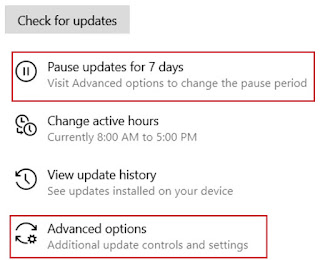
|
|
fig. 2 |
Click on Advanced options you will see three sections: ‘Update Options’, ‘Update notifications’, and ‘Pause
updates.’
in the pause updates section, there is a drop-down menu called
'Select a date’ just under ‘Pause until’ which contains
several dates.
Select a date that you want to pause update until that date. By
this method, you can
pause windows automatic updates for a maximum of 35 days.
If you want to re-enable automatic updates then just click on
Check for updates.
So these above processors are not for turning off Windows 10 updates permanent!
Friends, remember that Microsoft provides you with important updates not to bother you but to secure your system by updating security patches.
So these above processors are not for turning off Windows 10 updates permanent!
How to turn off windows 10 automatic updates permanently?
Friends, remember that Microsoft provides you with important updates not to bother you but to secure your system by updating security patches.
If you disable Windows 10 automatic updates permanently then remember
that after some time or some months, you must turn it on
manually.
Because by this method Microsoft can’t update your system
automatically.
So let’s start to turn off windows updates permanently, just follow the following steps.
So let’s start to turn off windows updates permanently, just follow the following steps.
Method 2 (turn off permanently):
In this method, we are using ‘Local Group Policy’. be aware that we are going to edit the windows group policy.
Read all steps very carefully, because any wrong step may
cause to harm your system. So please read it very carefully.
To edit group policy, search ‘Run’ and enter ‘gpedit.msc’ command line and then click ok. A group policy edit window will be open. (see fig. 3)
To edit group policy, search ‘Run’ and enter ‘gpedit.msc’ command line and then click ok. A group policy edit window will be open. (see fig. 3)
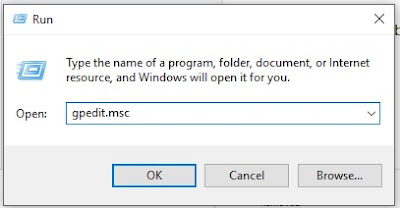
|
|
fig.3 |
Very important Note: sometimes you can’t access Group Policy. When you run gpedit.msc command then you may see a message ‘Windows can not find ‘gpedit.msc’, Make sure you’ve typed the name correctly, then try again.’Ignore the above important note if you have successfully opened the Group policy editor. (see fig.4)
it means you must enable access to group policy. To enable group policy editor, run ‘gpedit.bat’ file.
Click here to download the ‘gpedit.bat’ file. Save it on your desktop. Right-click on gpedti.bat file and run it as administrator. Wait to complete command execution, it may take 2 to 5 minutes. Don’t close the command window until complete all command execution.
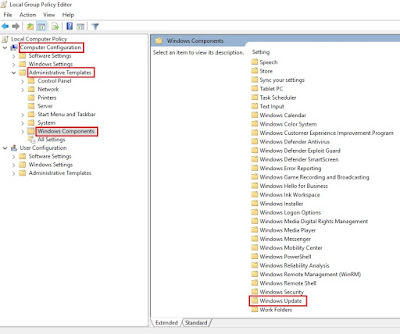
|
|
fig. 4 |
You will see the Local Group Policy editor divided into two panels,
i.e. Left panel, and right panel. (see fig. 4)
Look at the right panel, there are two sections: Computer Configuration and User Configuration.
Expand 'Administrative Templates' from the Computer Configuration section.
Then find and click on Windows Components. (see fig. 4)
Look at the Right panel, at the bottom, find out and click on Windows update.
You will see a lot of settings appear in front of you. Now find and click on Configure Automatic Updates.
A new window will be open. (see fig.5 ).
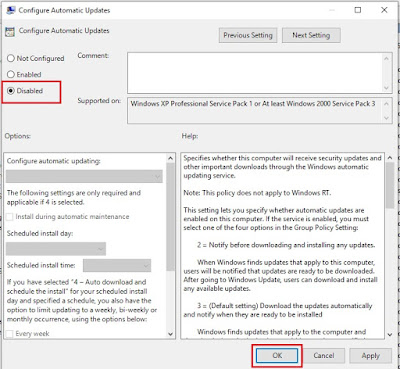
|
| fig. 5 |
There are three important settings.
👉Not Configured:- it means don’t change any update settings, just leave as default.
👉Enable:- it means you can manage the update settings manual.
👉Disable:- it means disable Automatic updates permanently.
If you want to turn off windows 10 automatic update permanently, then select the Disable option.
Final Setting:
Click on the WiFi icon located at the
bottom-right side and click on the
properties of connected devices. (see fig. 6).
find the 'Metered Connection' option, just
'turn it on'.
That’s it! You have successfully disabled windows automatic updates.
Doing this processor, please don’t make any other changes in the Local Group Policy editor. Any other wrong changes can make it harmful to your system.
We hope you have liked this article, please share this article with your friends who are bothered by Windows Automatics updates.
Thanks!

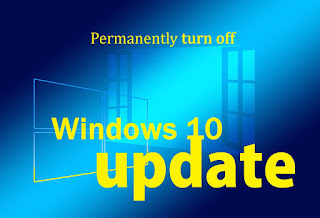
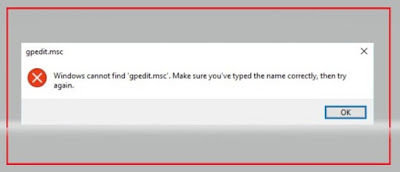
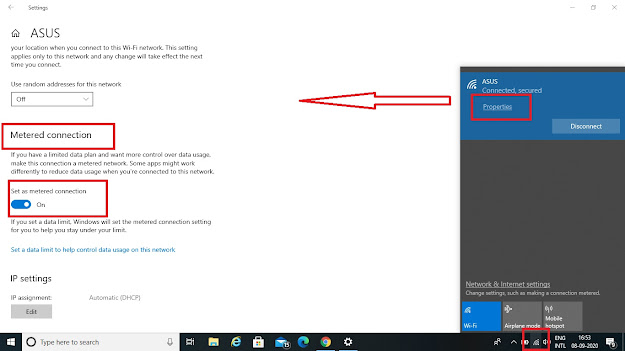
Very nice information, thanks MB.
ReplyDeletePost a Comment
your suggestions are always welcome !! thank you very much to visit.