MS-Word, MS-Excel, Web Page to PDF
In this article we will learn how to convert Microsoft Word, Microsoft Excel file formats to PDF with the help of Microsoft Office’s ‘Save As PDF’ extension, how to download and install Save As extension for MS Word and MS Excel and How to save any web page as a PDF file format.
Full form of PDF is ‘Portable Document Format’ and essentially the PDF file format mostly used to create non-editable documents.
Do you know why we use PDF file format so much? After looking at some features of the PDF file format below, you will understand the importance of PDF file format.
Features or Characteristics of PDF file format:
- Multi Platform
- Secure
- Accessible
- Searchable
- Extensibility
- Compression
- Font Management
- Digital Signature
MS Word To PDF
Microsoft Word is a simple, popular and one of the best word processing software of Microsoft Office suite.
With the help of this software, we can create a document, can send by mail
or other messaging platforms, we can print it and much more.
Some time we need to convert MS word documents to PDF for many
reasons like security or non editable documents.
If you use the old MS-Office 2007 or earlier versions then you need to install the ‘Save As PDF’ extension which is provided by Microsoft. Otherwise, you don’t need to install the extension for latest versions of MS-Office.
If you use the old MS-Office 2007 or earlier versions then you need to install the ‘Save As PDF’ extension which is provided by Microsoft. Otherwise, you don’t need to install the extension for latest versions of MS-Office.
Because, Microsoft already provides a ‘Save As PDF’ extension in the
latest version of MS-Word. However, if your MS-word software does not
have the save as PDF extension then you will need to install it.
Before downloading it, you must confirm that your MS word software doesn't have a ‘Save As PDF’ option, if there is an option of Save As PDF, then you don’t need to download and install it.
# Download Save As PDF extension
Once you have installed the Save As PDF extension, you don’t need to download and install it for MS Excel separately. To download the ‘Save As PDF’ extension just click on below link.Before downloading it, you must confirm that your MS word software doesn't have a ‘Save As PDF’ option, if there is an option of Save As PDF, then you don’t need to download and install it.
To check this, open MS word file, Click on file from top-left corner, next
click on Save As option from file menu.
If you do not see the save as PDF option, then you will need to install
the ‘save as PDF’ extension. You can download the Save As PDF
extension from the link below.
>> Download Save As PDF Extension
>> Download Save As PDF Extension
Word to PDF format
Once you have installed the extension, now open your Word Document which
you want to convert word to PDF format.
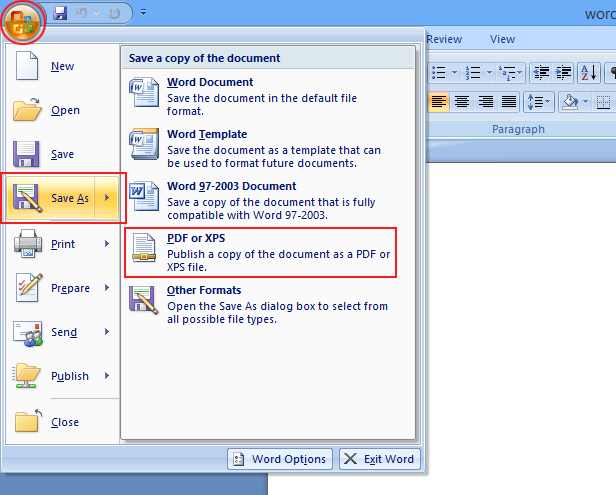 |
| Word to PDF |
Click on Microsoft Logo from top-left corner, move the cursor on Save As option, just in the right panel you will see an option of ‘PDF or XPS’ option.
Just click on the ‘PDF or XPS’ option and save it where you want.
Fine! Your saved file will be a PDF format file.
Fine! Your saved file will be a PDF format file.
Excel to PDF format
Microsoft Excel is a widely used Microsoft Office programme. It's a
spreadsheet software used for
saving and analyzing numerical results.
You can convert your excel spreadsheet or file in PDF format.
Once you have installed the Save As PDF extension mentioned as above, you don’t need to install ‘Save As PDF’ separately for excel.
Once you have installed the Save As PDF extension mentioned as above, you don’t need to install ‘Save As PDF’ separately for excel.
now open your Excel Document which you want to convert Excel to PDF
format.
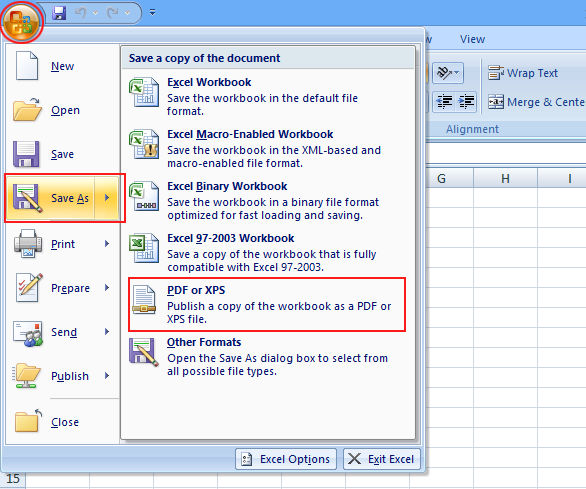 |
| Excel to PDF |
Click on Microsoft Logo from top-left corner, move the cursor on the ‘Save As’ option, just in the right panel you will see an option of ‘PDF or XPS’ option.
Just click on the ‘PDF or XPS’ option and save it where you want.
Fine! Your saved file will be a PDF format file.
Fine! Your saved file will be a PDF format file.
Web Pages to PDF
Sometimes we need to save a web page for further use, but the web page is developed with the help of HTML, JS, CSS, Python, etc. languages that all people may not know these languages.
When you save any web page, then its file format may be
.html, .htm and to read that page, you must know index file and also
other component files such as, images, .js file, .css file, etc.
if you want to save any web page as in PDF format from your
computer, Laptop or Smartphone then it is very easy. Just follow the
following steps.
Open any web page that you want to save as PDF.
Just right click on the web page and click on Print option or click on file menu and then click on Print button or just press Ctrl+P button from your keyboard.
You will see a print dialogue box. (see Fig.)
Open any web page that you want to save as PDF.
Just right click on the web page and click on Print option or click on file menu and then click on Print button or just press Ctrl+P button from your keyboard.
You will see a print dialogue box. (see Fig.)
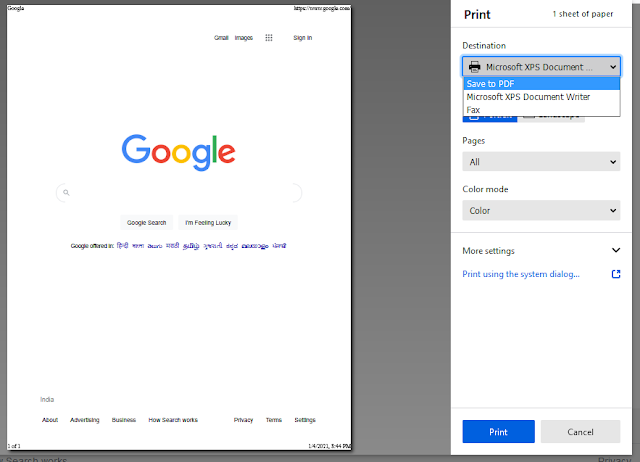 |
| Web Page to PDF |
Now you must select Printer as ‘Save As PDF’ from destination menus.
Set appropriate page size, Margin, scale and many options from more settings.
After setting up all above settings, just click on the Print button to save the Web Page or Pages as a PDF file format.
Web Page to PDF from Mobile or Smartphone
If you are using a Mobile phone or Smartphone and want to save Web Page as a PDF file format then follow the following steps.Open web browser (we recommend Google Chrome web Browser) in your Mobile or Smartphone.
Click on ‘three dots’ located at top-right side.
Click on the Share button, you will see there are many sharing options appear. Just click on the Print option.
If there is none of any printer installed on your smartphone then ‘Save As PDF’ will be a default printer.
Now click on ‘PDF’ from Aqua colored circle.
Your web page or pages will be downloaded. You can set up the appropriate page setting.
If you are trying to download web pages as a PDF from Mozilla Firefox on your smartphone then it may be difficult to download web pages as a PDF file format.
If you like this article then share this with your friends, on social media groups, etc.
Thanks!

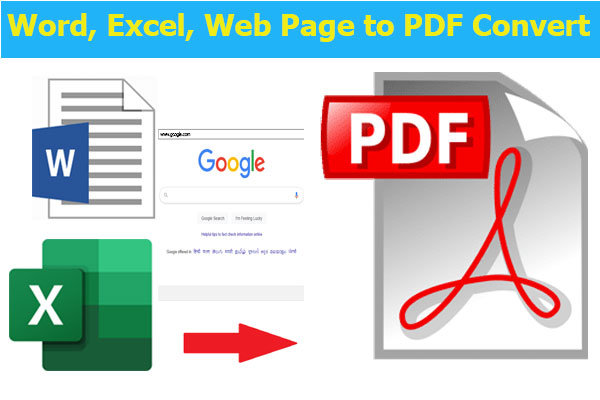
Post a Comment
your suggestions are always welcome !! thank you very much to visit.